WordPress, like all software, breaks – quietly, sometimes catastrophically – if you ignore it. Plugins become outdated, security vulnerabilities creep in, and performance slows to a crawl, all while you assume everything’s fine because the homepage still loads.
Regular maintenance is the difference between a site that works and a site that works until it doesn’t. Some tasks demand weekly attention (like updates and backups), while others – such as security audits and database cleanups – can be done monthly. But skipping them altogether is an open invitation for downtime, data breaches, and SEO penalties.
Here’s the checklist to keep your WordPress site functional, secure, and fast!
1. Backup your website
Before you touch anything, back up your website. Not because it’s a “best practice,” but because things could very easily go sideways – plugins conflict, updates fail, and human error is eternal. A backup is your reset button when things turn sour.
Automated backups are good, but don’t trust them implicitly. Verify that backups are running and restorable. Use reliable plugins like UpdraftPlus or Solid Backups, and store copies in multiple locations – cloud storage (Google Drive, Dropbox) and offsite servers. A backup sitting on the same server as your site is useless if the server goes down.
Schedule daily backups for active sites and weekly backups for low-traffic ones, but always do a manual backup before major updates. That’s your “just in case” insurance when automation isn’t fast enough to save you.
2. Security scanning and hardening
Your WordPress site isn’t invisible. Bots are constantly probing for weak spots, and if you’re not actively securing your site, you’re practically leaving the door unlocked with a “please don’t” sign.
Start with regular security scans using tools like Sucuri and Shield Security. These scans detect malware, unauthorized changes, and vulnerabilities in plugins or themes – things you won’t notice until it’s too late.
But scanning is reactive. Hardening is proactive.
Disable XML-RPC unless you need it. XML-RPC allows remote connections to your site, which sounds useful but is mostly exploited for brute-force attacks and DDoS amplification. To disable it, add this line to your .htaccess file:
# Disable XML-RPC<Files xmlrpc.php>Order Deny,AllowDeny from all</Files>
Enforce strong passwords, limit login attempts, and set up two-factor authentication. Also, review file permissions – use 755 for directories and 644 for files to prevent unauthorized access.
3. Review security logs
After setting up security scans and hardening your site, the next step is to review your security logs.
Think of logs as your site’s security camera footage – they capture every login attempt, file change, and suspicious request. If something goes wrong, this is where you’ll find the fingerprints.
First, review your chosen security plugin’s logs. Look for patterns: repeated failed login attempts, unfamiliar IP addresses, or users trying to access admin areas they shouldn’t. If you’re on a managed host like Kinsta or WP Engine, check their server logs too – they often provide deeper insights into traffic spikes or brute-force attacks.
Don’t just skim. Set a routine – weekly reviews are ideal – for better odds of catching what doesn’t belong. If you see a login from an IP address in a country you’ve never been to or requests hitting sensitive files like wp-config.php, investigate.
Logs tell stories – your job is to read them before it’s too late.
4. Review user accounts
Every active account is a potential entry point – especially if it has elevated privileges or belongs to someone who’s not paying attention to their own security.
Review the Users section in your WordPress dashboard. Look for accounts with Administrator or Editor roles and ask: Does this person still need access? Delete or downgrade any accounts that are no longer necessary. Old accounts are prime targets for attackers.
Check for suspicious usernames like “admin,” “test,” or random strings – these are often created by bots or compromised plugins. Also, verify that each account has a strong, unique password and two-factor authentication enabled.
Make this a monthly habit. User creep is real, and the more accounts you accumulate, the larger your attack surface becomes. Keep access tight, and only grant privileges people actually need.
5. Update all your WordPress files
Aside from introducing new features, updates patch security vulnerabilities that are often publicly documented, making your site a target if you delay.
Before updating, always back up your site (see Step 1). For larger sites, test updates on a staging environment first to avoid live-site disasters. And if you’re using custom themes or plugins, make sure any modifications won’t be overwritten.
Start with the core WordPress updates. In your dashboard, go to Dashboard > Updates and install any available updates.
Next, tackle plugins and themes. Don’t just hit Update All as soon as you see the option – check the changelogs, especially for major updates, to see if they could break your site’s functionality.
Automated updates are fine for minor releases, but manual checks ensure nothing slips through.
6. Uninstall unnecessary plugins
Every plugin you install adds code to your site – and every line of code is a potential security risk. If you’re not using it, it’s a liability.
Go to Plugins > Installed Plugins in your WordPress dashboard. Deactivate anything you haven’t used in the past month, then delete it. Don’t just leave it deactivated – deactivated plugins can still pose security risks because their code remains on your server.
For plugins you keep, ask: Is this still necessary? Often, a single plugin can replace multiple redundant ones. Consolidation reduces complexity and the chances of conflicts during updates.
If you’re worried about losing functionality, document what each plugin does before removal. And, again, always back up your site before making changes.
Depending on what your site is for, it’s entirely possible to have no plugins at all. Less is more here – fewer plugins mean faster performance, fewer vulnerabilities, and less maintenance overhead.
7. Test your UX flows
A website that technically works but frustrates users is still a broken website. If your site’s hard to use, people will leave – no matter how good your content or product is.
You should regularly test your user experience (UX) flows to ensure that key actions – like signing up, checking out, or submitting forms – actually function as intended.
Start with the basics: navigate your site like a real user. Can you add a product to the cart and checkout without errors? Does the contact form submit properly? Are confirmation emails delivered? Test on different devices and browsers, because what works on Chrome might break on Safari.
Pay attention to page load times, broken links, and confusing navigation. Small glitches often go unnoticed until users start abandoning your site – and by then, the damage is done.
8. Fix 404 errors and broken links
404 errors and broken links kill user trust and tank your SEO. Every dead link is a roadblock, making visitors question if your site is outdated or neglected. Search engines notice, too, and they don’t like it.
Scan your site with tools like Broken Link Checker or Ahrefs to flag broken internal and external links. Prioritize fixing internal links first since they directly impact navigation and SEO.
For internal 404s, either update the link to the correct URL or create a 301 redirect to guide users to the right page. If external links are broken, replace them with updated sources or remove them altogether.
Check your site’s 404 logs (often available via your security plugin or hosting dashboard) to catch errors that scanners might miss.
9. Audit your content and SEO
If your content is stale, your traffic will be too. What ranked well last year might be buried today, and outdated information quietly erodes your credibility. A regular content and SEO audit keeps your site relevant, accurate, and visible.
Tools like Google Search Console and Ahrefs help you identify pages with declining traffic or low engagement. Check for outdated stats, broken images, and irrelevant references. Update or consolidate thin content – pages with little value dilute your site’s authority.
On the SEO side, review title tags, meta descriptions, header structures, and keyword usage. Are you targeting the right search terms? Are internal links optimized to guide users (and search engines) through your site logically?
Don’t overlook technical SEO. Check for missing alt text, slow-loading pages, and mobile usability issues.
10. Optimize your databases
Your WordPress database stores everything from posts and pages to plugin settings and user data. Over time, it bloats with unnecessary junk: old revisions, trashed posts, spam comments, and transient options that slow down performance.
The first step towards optimizing your WordPress database is to back it up. Then use tools like WP-Optimize or Advanced Database Cleaner to remove post revisions, auto-drafts, spam comments, and orphaned metadata. These plugins make it easy to clean up without diving into SQL commands.
For larger sites, consider manual optimization. Access your database via phpMyAdmin, select your database, and run the Optimize table command. This reclaims unused space and defragments tables for faster queries.
11. Ensure device and browser compatibility
Your site might look flawless on your laptop, but that means nothing if it breaks on the next person’s phone or glitches in their browser. Device and browser compatibility is the baseline for a functional website.
Test your site across different browsers: Chrome, Firefox, Safari, Edge, and even the ones you hate. Use tools like BrowserStack or LambdaTest to simulate how your site performs on various devices and screen sizes without needing a stack of physical gadgets.
Pay attention to layout shifts, broken images, misaligned buttons, and slow load times. Don’t forget mobile performance – over half of web traffic comes from phones, and if your site’s a nightmare to navigate with thumbs, users will bounce.
Prioritize fixing issues in browsers your audience actually uses. Check Google Analytics for that data, and use those insights to make sure people can use your site the way you intended – without rage-quitting halfway through.
12. Monitor and test performance
A slow site is a frustrating site, a fast track to abandoned sessions. Testing your site’s performance regularly ensures that it runs smoothly, no matter how much traffic you’re getting.
First, run tests with Google PageSpeed Insights, GTmetrix, or Pingdom to check load times, server response, and bottlenecks. These tools pinpoint exactly where your site is lagging – whether it’s oversized images, JavaScript issues, or inefficient code.
After identifying problems, prioritize fixes. Compress images, enable browser caching, or optimize CSS/JS files.
13. Monitor downtime
Downtime is costly. Every minute your site is down, you’re losing traffic, revenue, and trust. But you can’t fix what you don’t measure, so make uptime monitoring a part of your routine.
Use tools like UptimeRobot, Pingdom, or StatusCake to get real-time alerts if your site goes offline. Set up notifications to ping you via email or SMS when something goes wrong. These tools will also give you a history of downtime events, helping you identify patterns and trends in performance.
Don’t rely on checking your site manually. Downtime can happen at any hour, and you don’t want to find out when customers start complaining. If you’re noticing frequent downtime, it’s time to talk to your hosting provider or consider an upgrade to more reliable infrastructure.
14. Review your hosting setup
We’ve alluded to the importance of hosting a few times so far, but now it’s time to really get into the weeds and find out whether your host is holding up their end of the bargain. If your site’s slow, crashing, or dealing with frequent downtime, it’s time to re-evaluate.
Look at your hosting provider’s uptime stats. Are they actually delivering on their promises? Check your server’s resources – CPU, RAM, bandwidth – and make sure they’re aligned with your traffic and site size. If you’re still on shared hosting and seeing slowdowns or spikes in downtime, it’s time to upgrade to something more powerful, like VPS or dedicated hosting.
Consider what else your host offers: Are backups automated? Is SSL included? How about security features like firewalls or malware scanning? Don’t just look at price – performance, scalability, and solid customer support should be your main criteria.
WordPress-specialized hosts, like, again, Kinsta and WP Engine, are optimized for the unique needs of WordPress sites, offering features like automatic updates, advanced caching, and built-in CDN integration that general hosts can’t match.
These platforms also provide expert support from teams familiar with WordPress’s intricacies, ensuring faster response times and more effective troubleshooting when issues arise.
15. Check for spam
Spam can be a sign of vulnerabilities in your WordPress site that can affect both performance and reputation.
Check comment sections, contact form submissions, and user-generated content for any suspicious or irrelevant entries. If you’re using WordPress’ default comment system, install an anti-spam plugin like Akismet or Antispam Bee to automatically filter out junk comments.
Next, review your user accounts for spammy registrations or suspicious activity, especially if your site has open registration. Consider adding CAPTCHA or reCAPTCHA to forms and logins to prevent bots from infiltrating your site in the first place.
For even more security, use a firewall plugin such as Shield Security that can block common spam IPs and bots trying to infiltrate your site. Regularly clean up your database by deleting spam comments and user accounts to keep everything running smoothly.
Partner with Codeable experts for worry-free WordPress maintenance
When it comes to maintaining your WordPress site, doing it yourself can feel like a never-ending game of whack-a-mole. Each update, plugin, or tweak can introduce unexpected challenges, and the pressure to stay ahead of potential issues is relentless.
What’s more, taking a DIY approach to WordPress maintenance is a gamble, and sooner or later, you’ll face a disaster that could’ve been avoided. You could keep juggling tasks and hoping for the best, or you could hand it off to experts who know WordPress inside and out.
Codeable’s Retainers give you direct access to WordPress professionals who handle recurring tasks such as plugin updates, security patches, performance optimization, and daily backups. Rather than reacting to problems as they arise, you’ll have a team working behind the scenes, proactively maintaining your site to avoid downtime, slow load times, or security breaches.
Plus, with a retainer, you benefit from priority support, meaning urgent issues get resolved faster than you could handle them alone. This allows you to build a sustainable, worry-free website infrastructure that grows with your business.
Why risk it? Let Codeable’s experts handle the heavy lifting, so you can get back to what you do best. Submit your first project today!
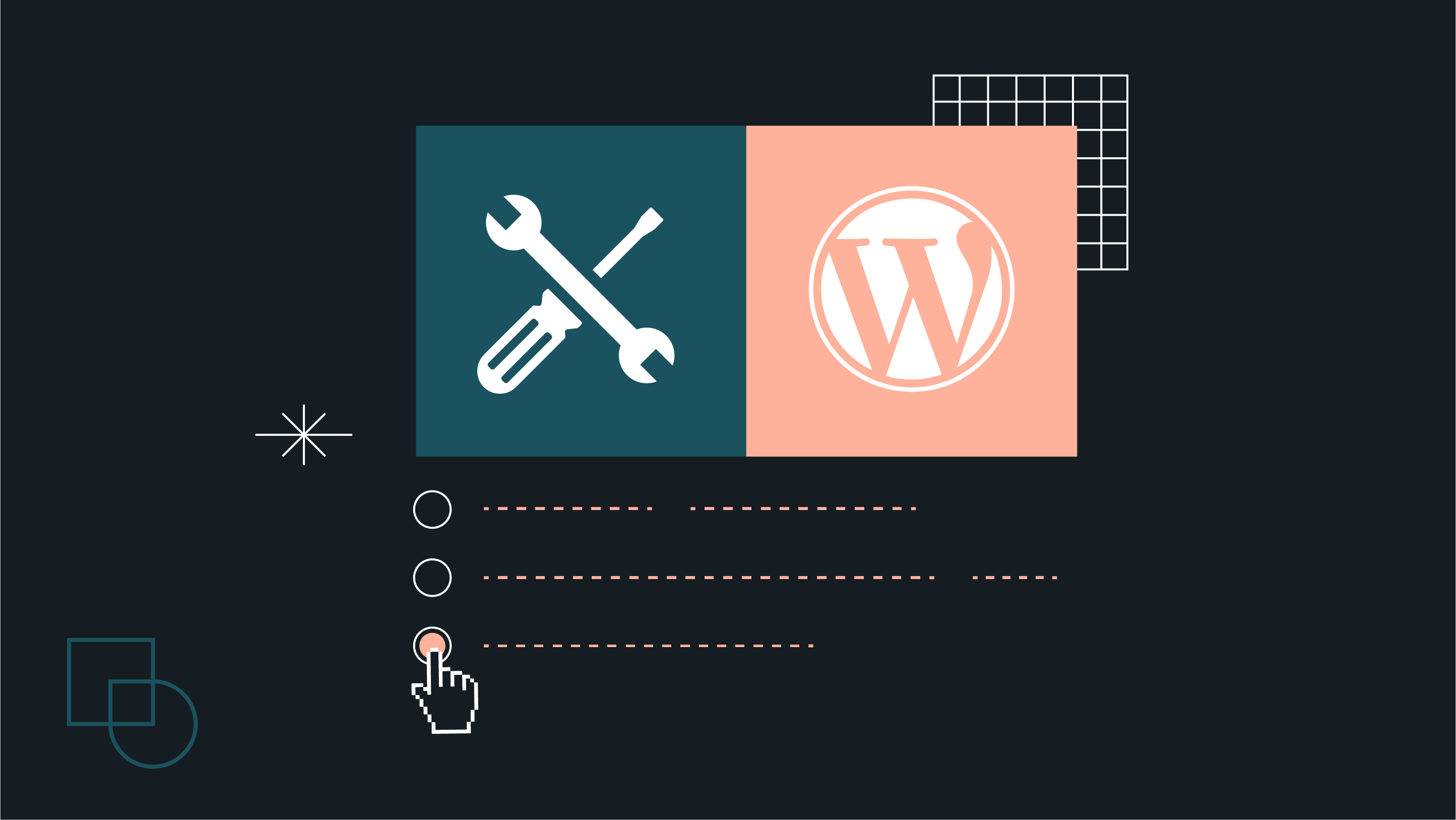
 Dream It
Dream It

