The default WooCommerce product page is fine – just fine. It gets the job done, lays out the essentials, and doesn’t actively offend anyone. But fine doesn’t sell. Fine doesn’t differentiate your brand. Fine doesn’t keep people on your site.
Customizing your WooCommerce product page is one of the best ways of optimizing the experience so people actually want to buy.
Think about it: Every successful online store has a product page designed to guide customers toward a purchase. Maybe that means better product descriptions, a sleeker layout, trust signals in the right places, or custom fields that answer questions before they’re even asked.
WooCommerce gives you the framework, but the real magic happens when you make it your own.
We’re going to break down how to modify your WooCommerce product page without breaking your site. Because if your store looks like it was built ten years ago, people are going to treat it like it was built ten years ago. Let’s fix that!
Native options to modify the WooCommerce product page template
The easiest ways to modify your WooCommerce product page involve using the built-in tools. In this case, that’s WooCommerce blocks that you can access through the WordPress Site Editor.
They work the same way as other blocks, and you can actually access them through the block editor for posts and pages, but going through the Site Editor lets you target product pages. Here’s how:
- From your admin dashboard, go to Appearance > Editor.
- Click on Templates > WooCommerce, then find the Single Product template, which is usually at the bottom of the list.
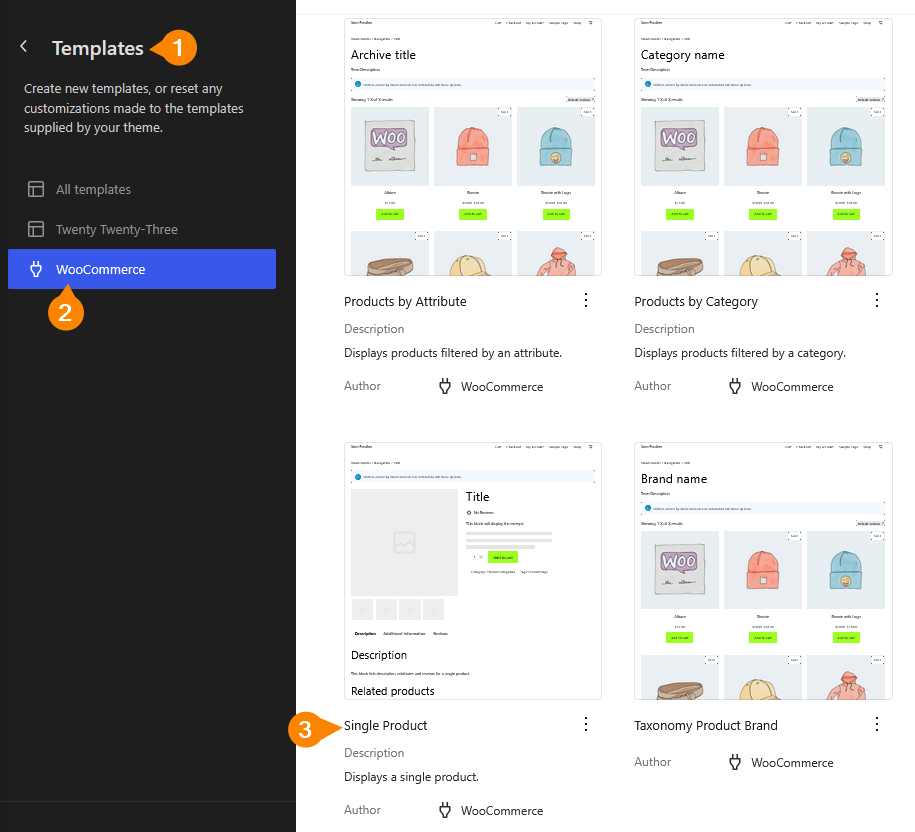
- This will open the block editor you’re already familiar with, where you can move elements around as usual. We’re going to start by selecting the block with the title and other product details and moving it left so it switches spots with the image block.
- Next, we’ll change the page’s background color. Select the top-most container then, from the menu on the right of the page, go to Block > Styles and click on Background. Enter your preferred color.
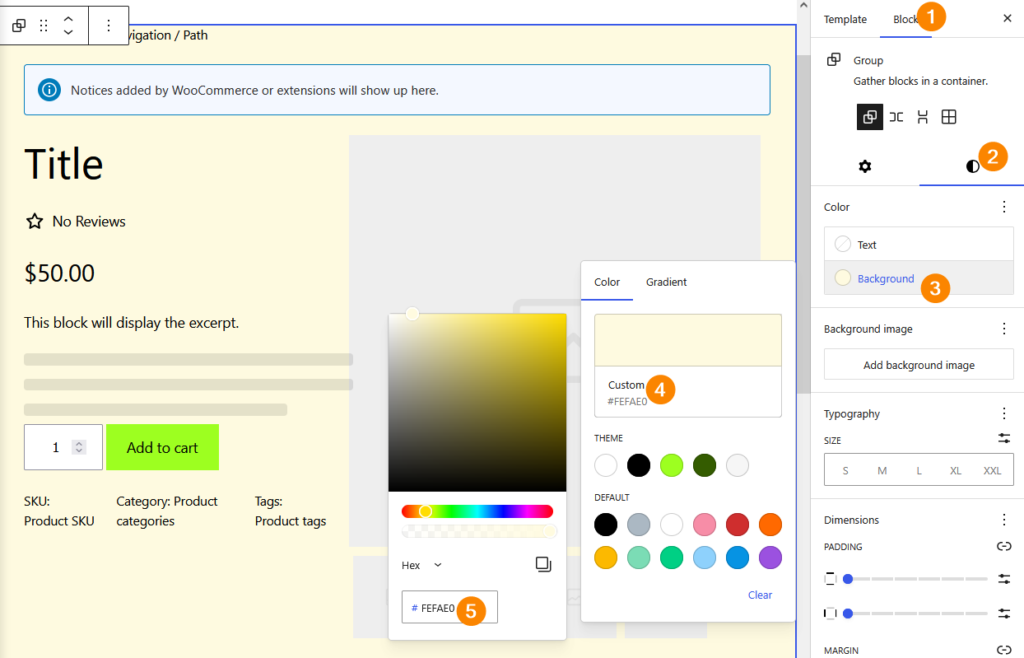
- Next, we’re going to edit the font. From Block > Styles, scroll to the Typography section, click the three dots next to it, and select Font. Choose a different font, like IBM Plex Mono, and change the size to L for large.
- Scroll back up a bit to the Color section, click on Text, and give your text a different color.
- Save the changes and visit the store to view a single product, where you should see your changes live.
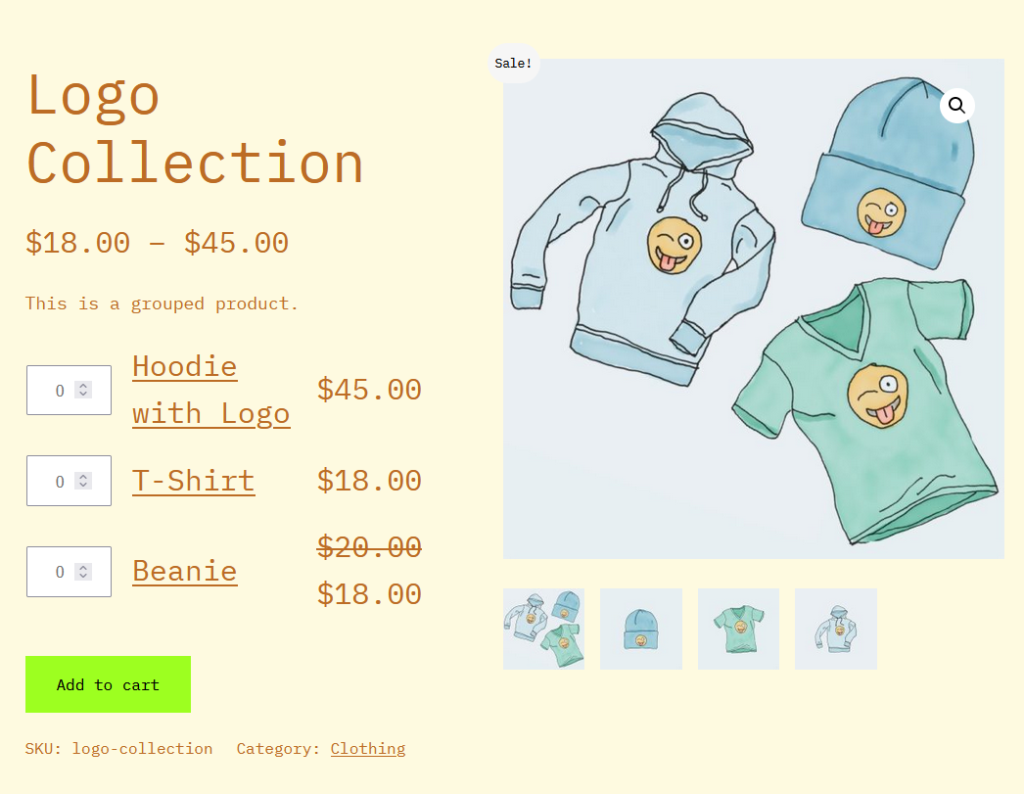
Customize your WooCommerce product pages using plugins and page builders
The native customization tools are powerful enough on their own, but sometimes you need a little bit more juice. Luckily, there’s no shortage of third-party solutions catering to these needs.
From simple plugins to full-fledged page builders, here are some tools that will help you build WooCommerce product pages that stand out.
1. StoreCustomizer
StoreCustomizer, formerly called WooCustomizer, is a WordPress plugin that lets you modify WooCommerce store layouts without touching code. Instead of forcing you into theme file edits or clunky page builders, it works within the WordPress Customizer, giving you direct control over your store’s appearance and functionality.
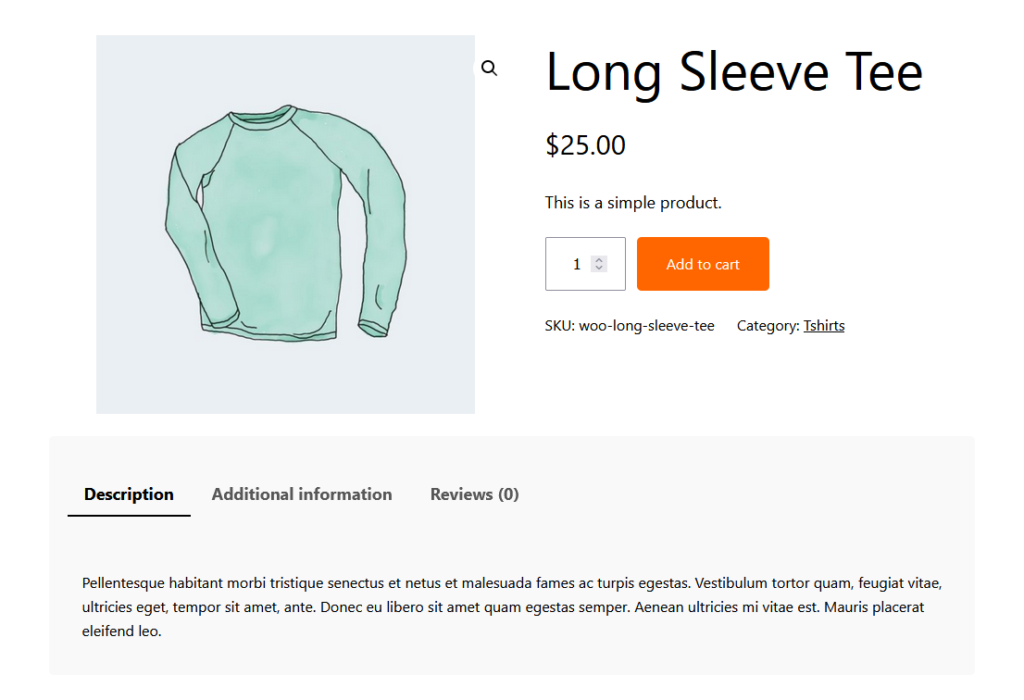
On product pages, this means you can remove, rearrange, or tweak elements like product tabs, pricing, descriptions, and buttons. You can change the Add to Cart button’s text, move it where it makes sense, or adjust how images and meta details are displayed. Spacing, visibility, and typography adjustments are built in, so you’re not stuck with whatever your theme decides is best.
Beyond looks, StoreCustomizer adds functional improvements: AJAX search, product sales stats for admins, and better navigation, all aimed at making the purchase process smoother. And because it doesn’t modify core files, updates won’t undo your changes.
2. Customizer for WooCommerce
Customizer for WooCommerce is a plugin that simplifies text and label customization in WooCommerce without requiring PHP or template modifications. WooCommerce includes built-in filters for changing button text, labels, and other elements, but using them traditionally means writing custom code.
This plugin replaces that process with a straightforward settings page, allowing store owners to make quick changes and test them instantly.
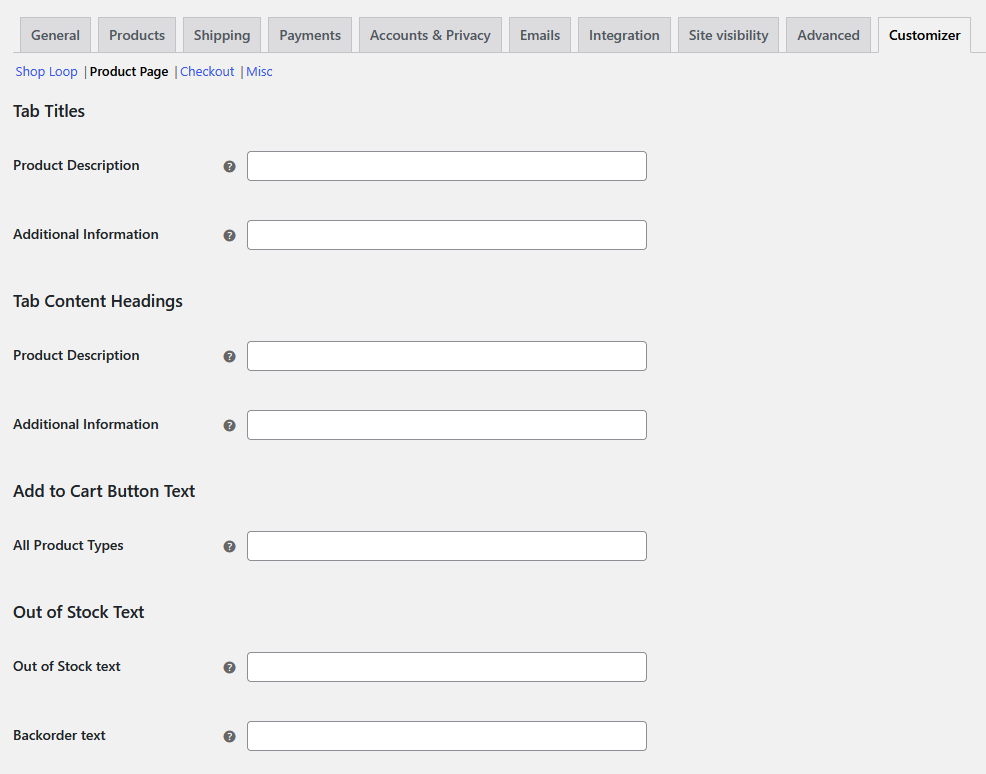
It provides direct control over key WooCommerce elements, including Add to Cart button text (for different product types and locations), sales badge text, and the number of products displayed per page.
You can rename the Product Description and Additional Information tabs, modify checkout labels like coupon and login prompts, adjust the default state of the Create Account checkbox, and change the Submit Order button text. Even tax labels and placeholder images can be customized.
It’s particularly useful for quick A/B testing of text changes, allowing store owners to refine their messaging without risking site stability.
3. Elementor
Elementor is a WordPress page builder that replaces the default editor with a fully visual, drag-and-drop interface. Unlike traditional theme customization, which often requires working with PHP, CSS, or shortcodes, Elementor allows you to design pages in real time without writing any code.
It integrates with almost any WordPress theme, providing precise control over layout, typography, colors, and more.
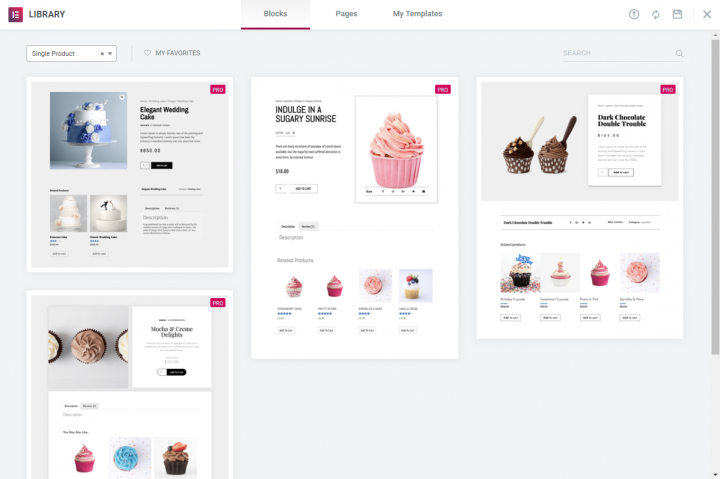
It gives WooCommerce store owners full control over product pages without needing to modify templates or write code. Instead of relying on a theme’s default product layout, Elementor lets you design custom product pages from scratch using its drag-and-drop editor.
You can control every part of a product page – product images, pricing, descriptions, the Add to Cart button, stock availability, and meta details. Move elements around, resize them, or even add custom widgets like testimonials, countdown timers, or upsell sections.
Elementor also allows for dynamic product page designs, meaning you can create a single layout and apply it to all products or customize individual pages as needed. Conditional display rules let you show different layouts based on product categories or tags.
4. Divi
Divi is a theme and full-featured visual builder combo that gives you complete design control without coding. Unlike traditional themes that lock you into preset layouts, its drag-and-drop interface allows for real-time customization of every page element.
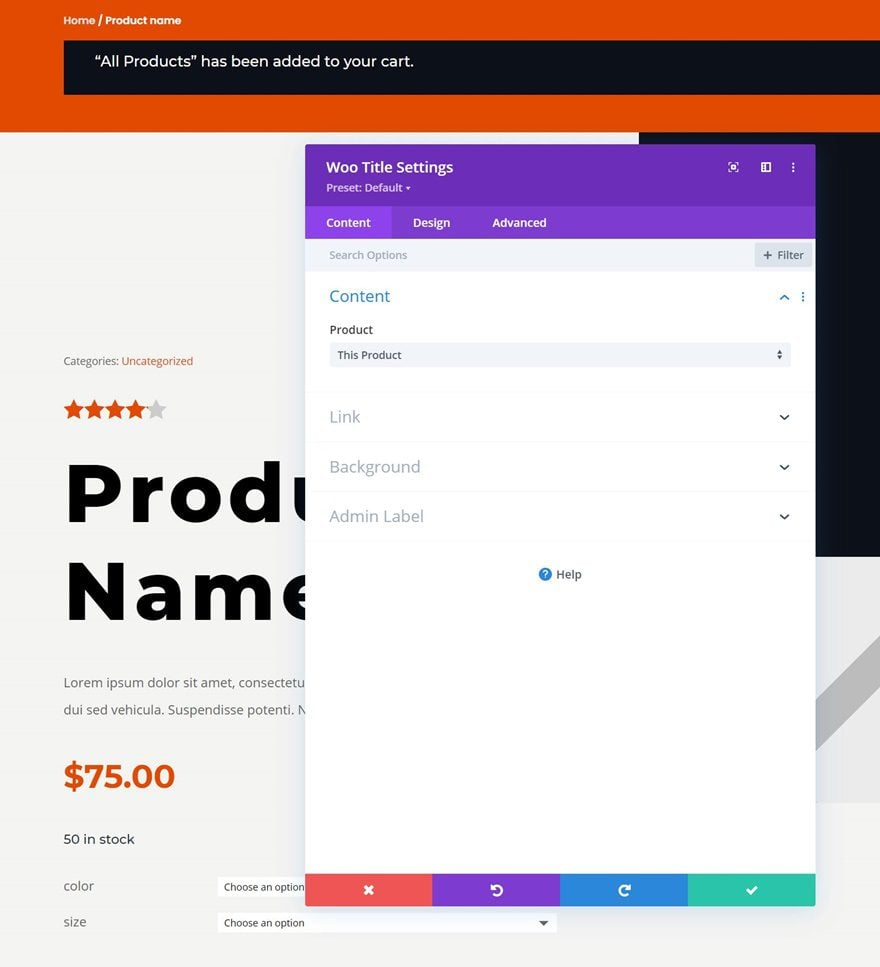
Divi allows WooCommerce store owners to fully customize product pages without touching code or modifying theme files. Instead of being restricted to WooCommerce’s default product layout, Divi’s Theme Builder gives you a visual, drag-and-drop editor to design custom product pages.
With Divi’s WooCommerce Modules, every element of a product page – images, pricing, descriptions, stock levels, Add to Cart buttons, and reviews – can be customized. You can move, resize, or style these elements independently, ensuring complete control over layout and branding.
Additional modules like related products, upsells, and custom call-to-action sections help optimize the product page for conversions.
Divi also supports dynamic product page templates, allowing you to create a single design and apply it across all products or tailor layouts for specific categories.
This removes the rigid structure of standard WooCommerce product pages, making it easy to adjust page elements based on store needs.
Simple CSS changes to transform your product page design
Sometimes, you need a little bit more control than you get from either the built-in tools or third-party solutions, and that’s why WooCommerce also lets you customize using your own code.
Customizing WooCommerce product pages with CSS involves modifying the visual styling of elements like product titles, prices, buttons, images, and layouts. WooCommerce uses predefined styles based on your theme, but CSS allows you to override these settings without altering core files.
With custom CSS, you can adjust typography (font size, color, weight), change button styles (background, hover effects), resize or reposition images, and modify spacing between elements. You can hide unwanted sections, style product tabs, or apply custom borders and shadows to enhance product displays.
Advanced CSS techniques, such as flexbox or grid, can help restructure layouts, ensuring a responsive and visually optimized design.
You can add custom CSS through one of three ways:
- The WordPress Customizer, available via Appearance > Customize > Additional CSS.
- A child theme via its style.css file.
- A custom code plugin like Code Snippets.
Beginner-friendly CSS snippets with safety tips
Here are some CSS snippets you can use to customize your WooCommerce product pages:
- Product title:
Product_title {font-size: 28px; /* Adjust size */color: #333333; /* Change color */font-weight: bold; /* Make it bold */text-align: center; /* Center align */}Price:.price {font-size: 22px;color: #e74c3c; /* Red price color */font-weight: bold;}
- Add to Cart button:
single_add_to_cart_button {background-color: #ff6600; /* Change button color */color: white; /* Text color */font-size: 16px;padding: 12px 20px;border-radius: 5px; /* Rounded edges */border: none;transition: background-color 0.3s ease;}.single_add_to_cart_button:hover {background-color: #cc5500; /* Darker shade on hover */}
- Product image size:
.woocommerce-product-gallery img {max-width: 80%; /* Reduce image width */display: block;margin: 0 auto; /* Center image */}
- Product tabs:
.woocommerce-tabs {background-color: #f9f9f9; /* Light gray background */padding: 20px;border-radius: 5px; /* Rounded corners */}.woocommerce-tabs ul.tabs li {background-color: #ddd; /* Tab background */color: #333;padding: 10px 15px;border-radius: 3px;cursor: pointer;}.woocommerce-tabs ul.tabs li.active {background-color: #ff6600; /* Highlight active tab */color: white;}
Here’s what these snippets give you:
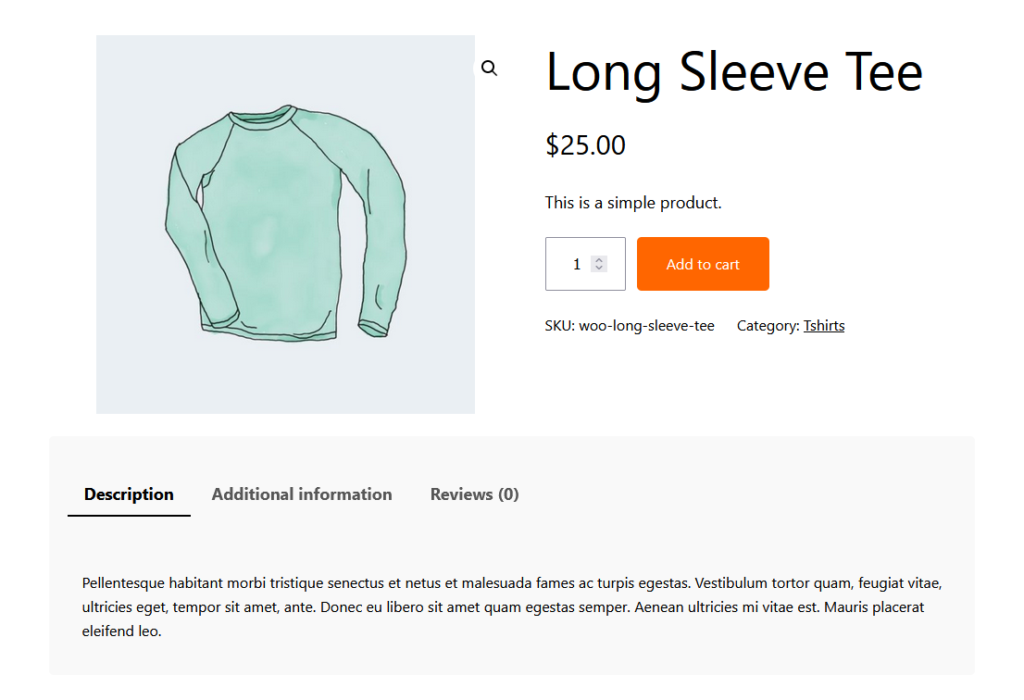
Whenever you’re tweaking your WooCommerce store with custom CSS, keep the following in mind:
- Confirm responsiveness by testing all your changes on mobile devices or using your browser’s tools.
- Avoid !important if possible and use specificity instead to prevent conflicts.
- Clear your cache if the changes don’t load.
Advanced modifications with PHP and hooks
CSS is fine for visual customization, but functional changes are what set you apart from your competitors. You can implement them by adding PHP to your child theme’s functions.php file.
Here are some things you can do:
- Change the Add to Cart button text:
function custom_add_to_cart_text($text) {return __('Buy Now', 'woocommerce'); // Change to desired text}add_filter('woocommerce_product_single_add_to_cart_text', 'custom_add_to_cart_text'); // Single productadd_filter('woocommerce_product_add_to_cart_text', 'custom_add_to_cart_text'); // Shop/Archive
- Remove product tabs:
function remove_woocommerce_product_tabs($tabs) {unset($tabs['description']); // Remove Description tabunset($tabs['additional_information']); // Remove Additional Information tabunset($tabs['reviews']); // Remove Reviews tabreturn $tabs;}add_filter('woocommerce_product_tabs', 'remove_woocommerce_product_tabs');Add custom text below the product price:function custom_text_under_price() {echo '<p style="color: red; font-weight: bold;">Free shipping on orders over $50!</p>';}add_action('woocommerce_single_product_summary', 'custom_text_under_price', 15);
- Remove the related products section:
remove_action('woocommerce_after_single_product_summary', 'woocommerce_output_related_products', 20);Customize the out of stock message:function custom_out_of_stock_message($text, $product) {if (!$product->is_in_stock()) {return '<strong>Sold Out!</strong> Check back soon or contact us for availability.';}return $text;}add_filter('woocommerce_get_availability_text', 'custom_out_of_stock_message', 10, 2);
Put all these together and here’s what you get:
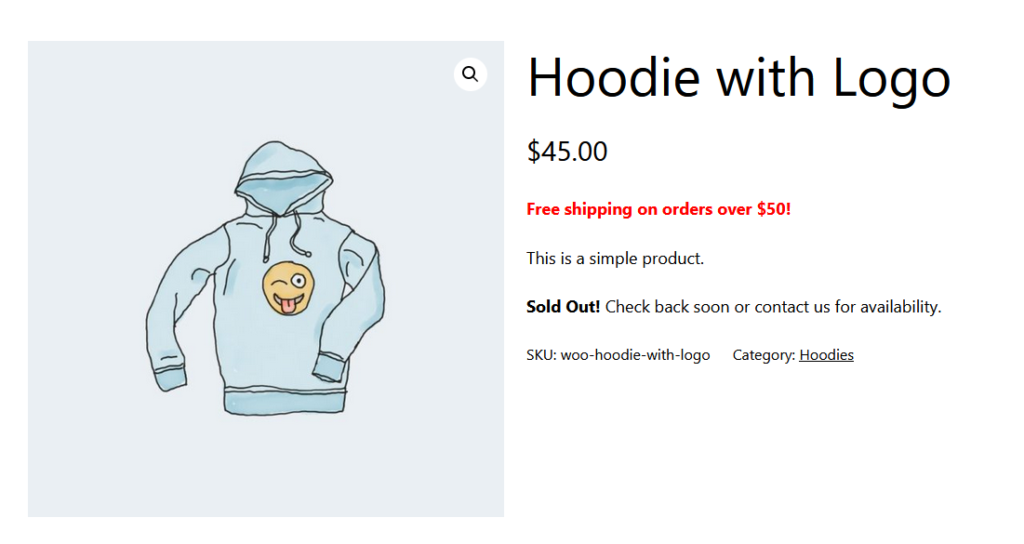
Creating custom templates for unique designs
WooCommerce template files are located in the /woocommerce/templates/ directory. To modify them, you copy the relevant template into your WooCommerce child theme’s /woocommerce/ folder and edit it there.
The key template for product pages is single-product.php, which calls other templates like:
- content-single-product.php, which controls the product structure
- product-image.php, which handles product images
- price.php, which displays pricing information
- add-to-cart.php, which manages the Add to Cart button
To modify the layout, edit single-product.php and rearrange actions hooked into woocommerce_single_product_summary. You can remove or add elements like descriptions, tabs, and related products using remove_action() and add_action().
Again, as always, use a child theme so updates don’t wipe out your changes. Lean on WooCommerce hooks instead of hardcoding – this keeps things modular and future-proof. And don’t test live unless you enjoy breaking your own store – use a staging site to catch issues before they hit customers.
Get expert WooCommerce customization from vetted Codeable developers today
Customizing WooCommerce product pages can be as simple or as complicated as you make it.
If you’re using the WordPress Site Editor, you’re working within the constraints of your theme. Plugins like StoreCustomizer and Customizer for WooCommerce offer more targeted control without touching code. Page builders like Elementor and Divi go further, giving you a visual interface to fully redesign product pages.
But for ultimate control, custom templates and CSS/PHP modifications let you build exactly what you need – if you know how to do it without breaking your site.
Some of these methods will get you close to what you want, but real, store-specific customization takes experience.
Codeable’s vetted WooCommerce developers can handle everything from minor CSS tweaks to full-scale custom product page templates, ensuring everything works smoothly and efficiently.
Instead of spending hours troubleshooting broken layouts or clashing plugins, you can have a developer build exactly what you need, and build it right the first time.If you’re serious about getting your WooCommerce store to look and function the way you want, skip the trial and error. Submit your project to Codeable and get it done right!
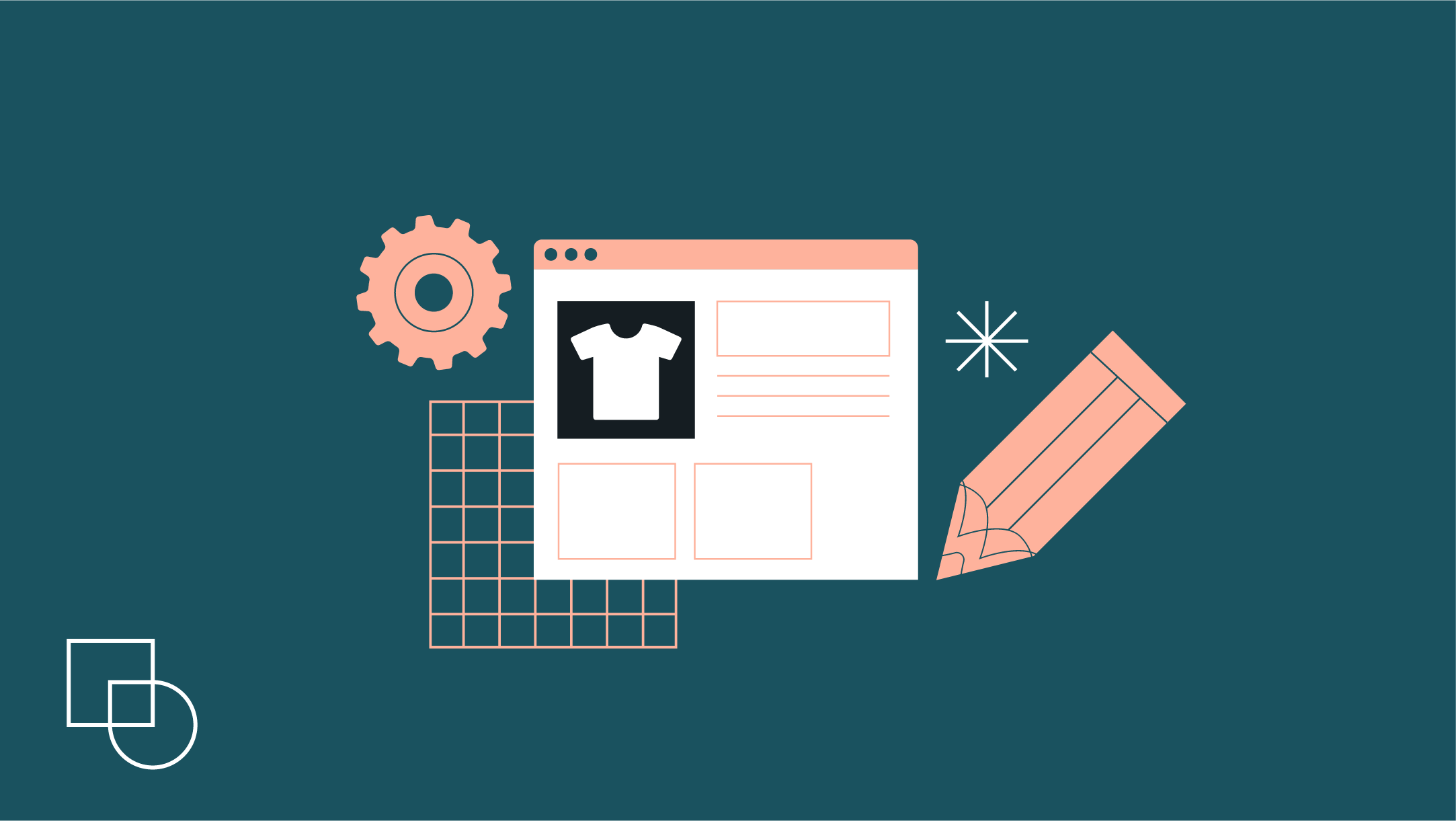
 Dream It
Dream It

