Integrating an external API into your WordPress site can be the difference between a static, cookie-cutter blog and a dynamic, data-rich platform that actually does something useful.
Maybe you’re running an eCommerce site and need real-time shipping rates from your shipping company. Maybe you’re building a travel blog that pulls in live weather updates. Or maybe you’re just tired of manually syncing newsletter signups between WordPress and your mailing service.
APIs solve these problems by automating data exchange, but they also introduce a level of complexity that can’t be ignored.
Whether you’re a developer who wants full control or someone who just needs a plugin to do the heavy lifting, you’ll run into the same fundamental questions: How do you authenticate requests without exposing credentials? How do you process API responses efficiently without slowing your site to a crawl? And most importantly, how do you stop your site from becoming a fragile, API-dependent house of cards?
We’re covering both plugin-based and manual methods, breaking down when each makes sense and where they fall apart. You’ll learn how to handle external data without wrecking your site’s performance, avoid security disasters, and make sure your integration actually works long-term!
Choosing between plugins and custom code integration
Integrating an external API into WordPress comes down to two choices: use a plugin or code your own solution. Each path has trade-offs, and making the wrong choice can mean the difference between a smooth, functional integration and a slow, fragile mess.
If the creators of the API you need to connect to also have an official WordPress plugin – like Stripe or TikTok – the smart move is to use it. These plugins are maintained by the API provider, meaning they’re built to handle authentication, data retrieval, and updates without breaking your site.
But when there’s no official solution, you could look into WPGetAPI, a general-purpose plugin that lets you connect to nearly any external API without writing PHP. It’s a quick fix for displaying API data or automating simple tasks, but there’s a cost: Performance depends on caching and request limits, and storing API keys in WordPress can be a security risk.
WPGetAPI, especially the free version, is useful for lightweight use cases, but anything critical – especially APIs handling payments, user data, or frequent requests – demands more control than an off-the-shelf plugin can provide.
A custom API integration avoids these pitfalls. Writing your own code means you control every request, optimize performance, and store data securely without plugin bloat. It also lets you handle authentication properly and avoid unnecessary API calls that could slow down your site.
However, this isn’t for everyone. API authentication, error handling, and performance tuning take time and expertise. If you’re not a developer and don’t want to gamble on a plugin, hiring an API developer through Codeable or a similar service is a smarter move than hacking together half-working code from random tutorials.
💡 Plugins are fine for simple tasks, but serious API integrations – especially those involving frequent calls or sensitive data – are best done with a custom implementation. If you want real control, you either need to write the code yourself or hire someone who knows what they’re doing.
Setting up your first external API connection with WPGetAPI
For simple API tasks, WPGetAPI might be all you need. Let’s go over the basics of fetching data:
- Download, install, and activate the plugin.
- From your dashboard, go to WPGetAPI > Setup. For this walkthrough, we’re using the excellent Random User Generator API.
- Enter the details of the API you want to connect to: its name and unique ID of your choosing, as well as its base URL – you can find this from the API docs. Save the changes when you’re done.
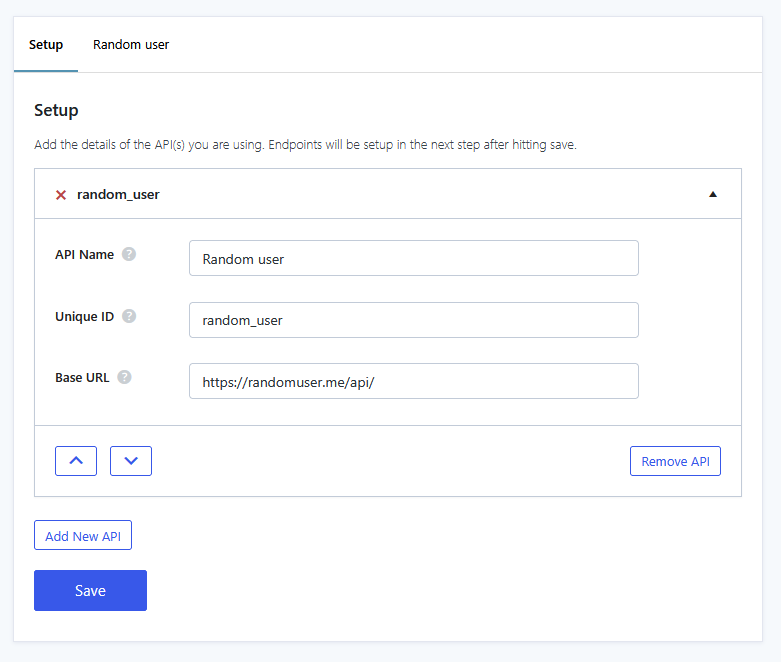
- At the top, a tab with your new API’s name should have appeared next to Setup. Switch to it and fill in the relevant details.
💡 In this case, we’re using an API that doesn’t require authentication, so we can do a simple GET request with just a unique ID and endpoint name of your choosing. The rest of the details, like headers, should be available from the API docs.
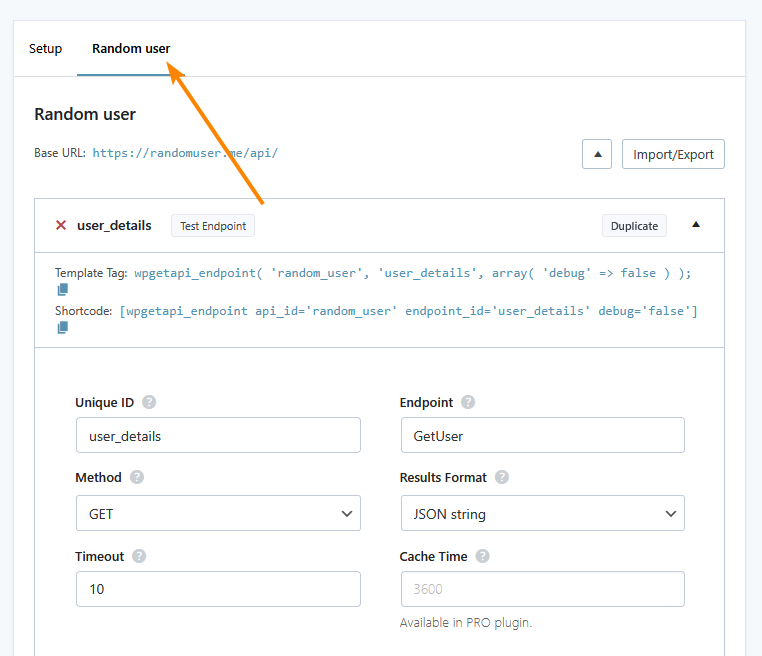
- Save the changes when you’re done.
- The plugin gives you several options for interfacing with the API and outputting data, but we’re going to use the shortcode method. Start by creating a new post or page.
- In the editor, paste the following shortcode:
[wpgetapi_endpoint api_id='your_api_id' endpoint_id='your_endpoint_id']
- Save the changes and view the content on the frontend, where you should see JSON data from the API:
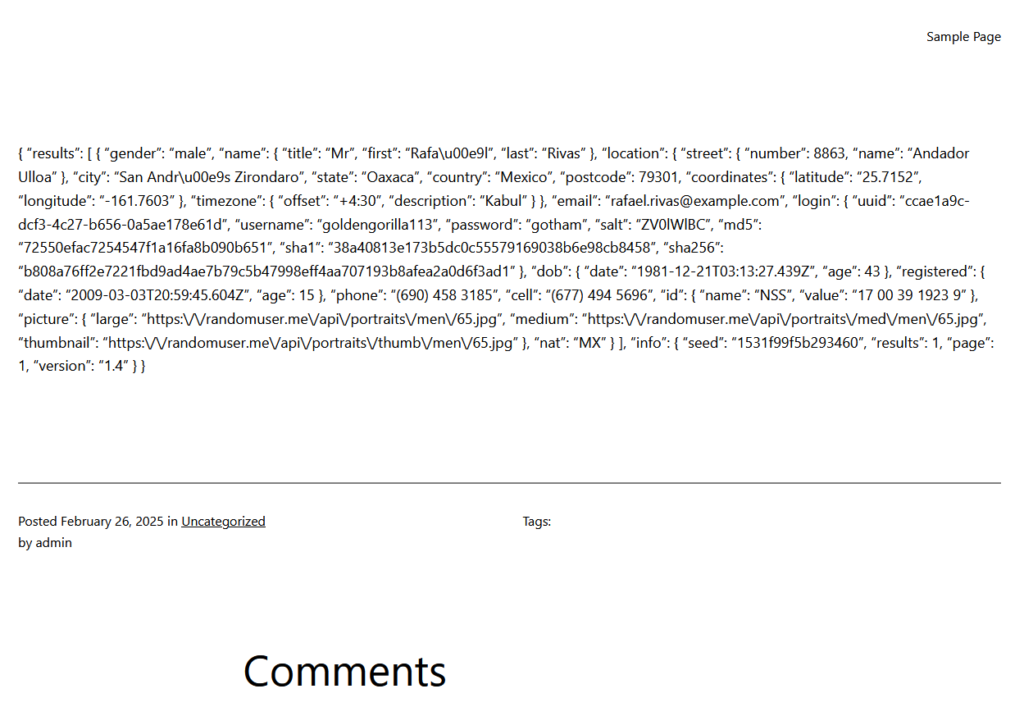
Take your API integrations to the next level with expert help
Deciding between a plugin and a manual API integration comes down to trade-offs.
First-party plugins or third-party solutions like WPGetAPI offer convenience, especially for those who don’t want to touch code, but they come with limitations – performance bottlenecks, security risks, and the reality that they’re built to be one-size-fits-all solutions.
Custom integrations require more effort but give you full control over how data is fetched, stored, and displayed. If you care about efficiency, security, and long-term stability, manual integration is the better option.
That said, not everyone has the time or expertise to write functional API integrations, and copy-pasting PHP from Stack Overflow is a great way to break your site.
Instead of wrestling with a plugin that almost works or hiring a random developer who may or may not ghost you halfway through the project, Codeable connects you with vetted WordPress professionals who can build exactly what you need. If your API integration is mission-critical, this is one of the few ways to guarantee it’s done right.
If you’re ready to make your WordPress site more powerful with real-time data, submit your project to Codeable today!
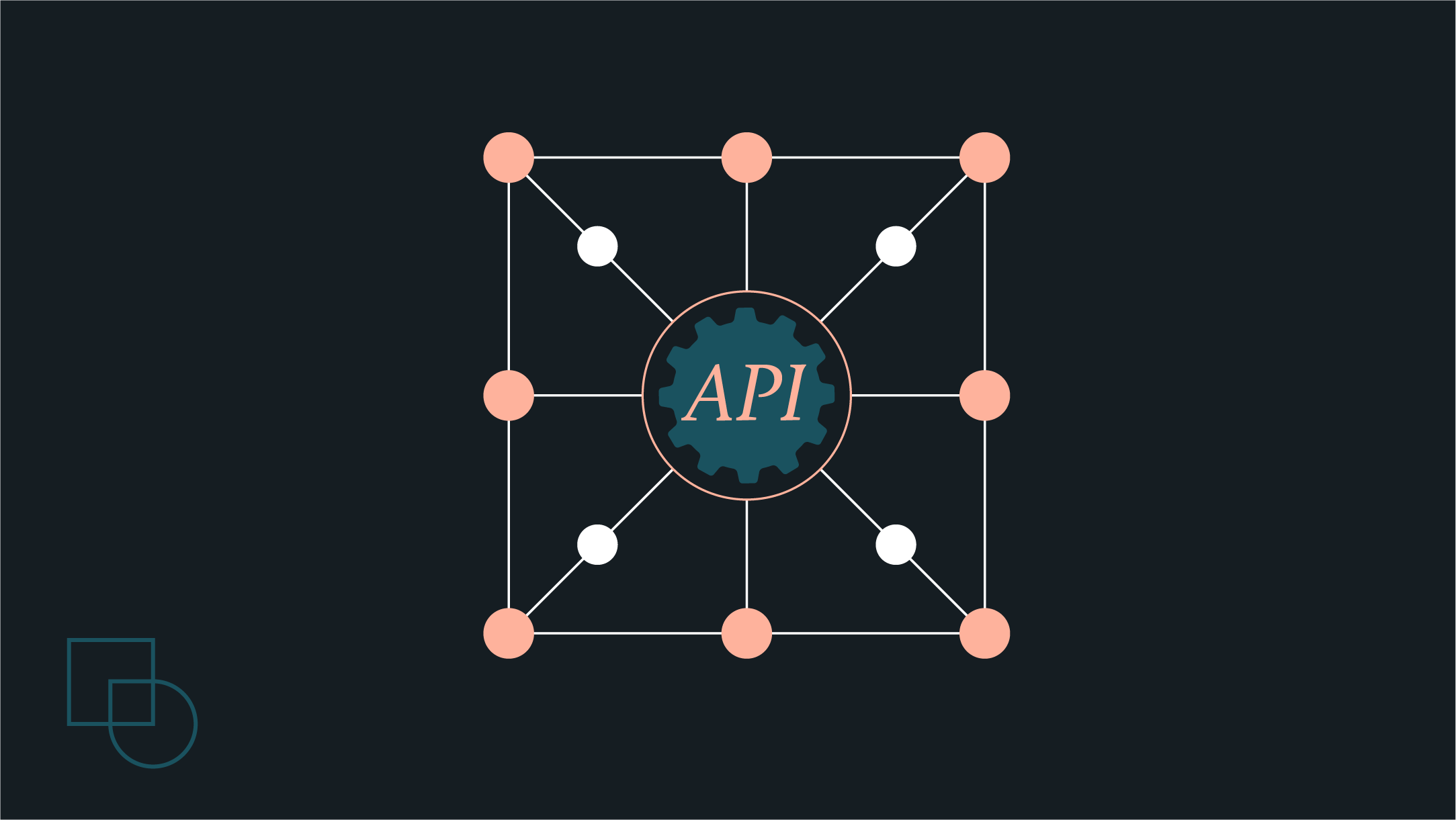
 Dream It
Dream It

